Repricing details for your offer
For each offer, Multiply provides information related to both the imported data and its pricing. To access these detailed pieces of information, you need to go to the end of the offer line, where you will find an icon displaying three dots '...'. Clicking on it will open a screen with multiple tabs that provide detailed pricing information."
The details of repricing for your offer refer to the specific information and data regarding how your pricing strategy is applied and adjusted over time.

You can display and edit the settings of the relevant offer, such as the price, margin rates, costs, etc.
You will also find recommendations, sent prices, a price history chart, and the validity of the settings associated with your offer.
Client product
You will find descriptive information about your offer, which is obtained through observation tasks on the relevant marketplace.
Price Bounds
This section summarizes :
- Effective price bounds
- Pricing active or not of your SKU : you can disable automatic pricing for this SKU by checking the "Automatic Price Sending Suspended" box.
- Pricing strategy of your SKU : you can change the strategy for this SKU.
- Bound parameters of your SKU : you can add (fill in the available fields and click "+") or remove (click the trash can icon) all product-level settings, certainly not those at the catalog level.
- Reference price : Unless you provide reference prices to Multiply through one of the three available methods, Multiply retrieves and stores the price seen first on the marketplace without updates – these are called "predicted prices." Predicted reference prices can be incorrect for various reasons beyond our control, so we encourage you to provide them to us.
The presence of the icon below indicates that your reference price is predicted and not provided.
You can decide whether Multiply should never use predicted prices. Should we use predicted reference prices? - How should Multiply resolve conflicts : if you have multiple methods for calculating price ranges, we recommend referring to the priority rules and conflict management.
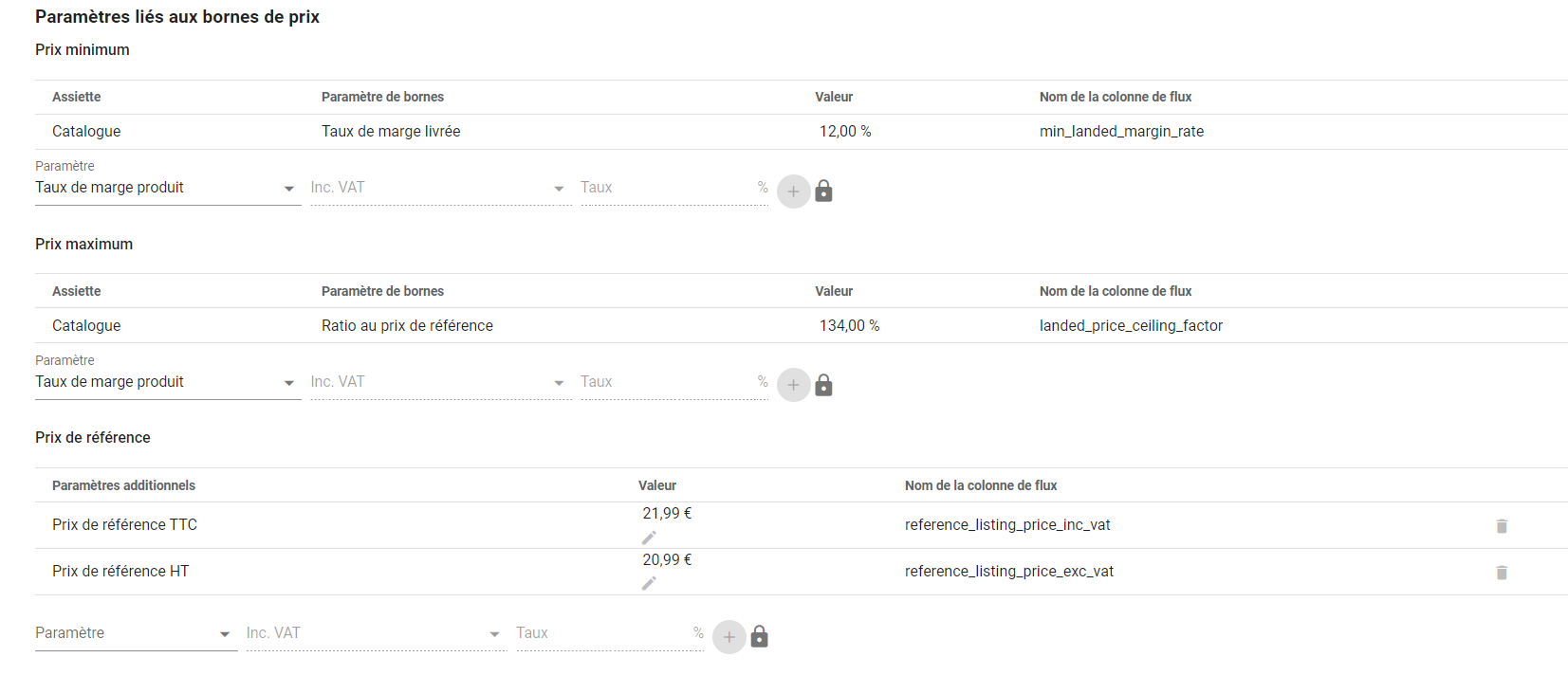

Costs
If you are using the margin rate method to calculate your bounds, this section includes the costs associated with your offer. You can also add costs directly from this window; in this case, the cost created will only affect the specific offer.
Recommendation history
This section chronologically lists Multiply's recommendations for your offer.
Price Application orders
This section chronologically presents Multiply's price sendings for your offer. A sending is the result of a recommendation if it differs from the previously sent price.
Recommendation
This table breaks down the validity of the recommendation. If a step is not valid, a message will appear to indicate the issue.
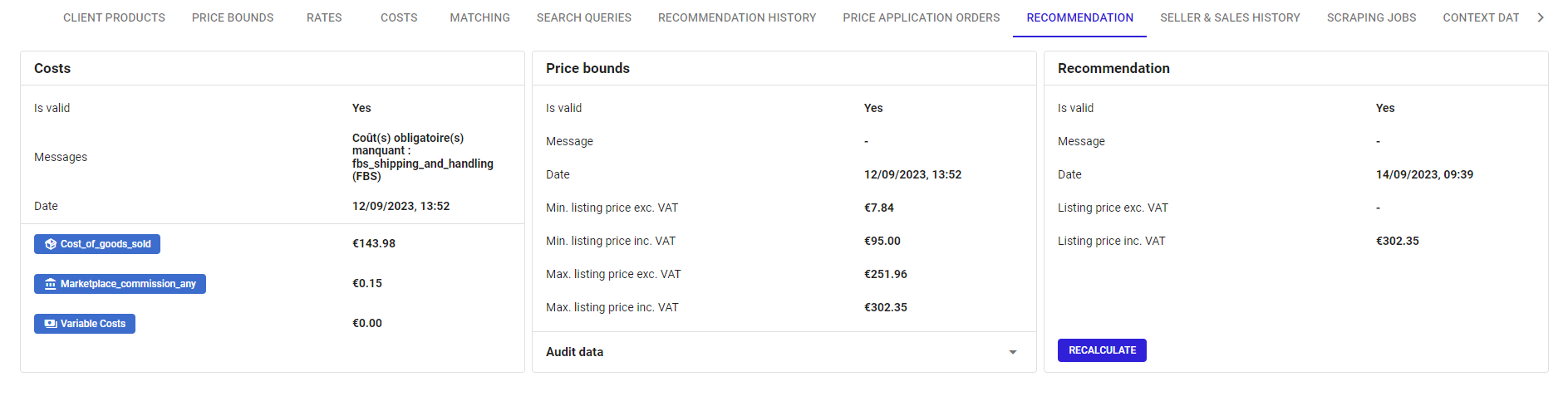
Sellers and sales History
This graph presents the price history of the product. It's a snapshot of sellers and their prices on the product page; this information is the result of observations.
Here are some guidelines for reading the graph:
- Your offer is represented in pink.
- Each change is marked by a node.
- The node is circular for the offer that does not have the Buy Box.
- The node is diamond-shaped for the offer that has the Buy Box.
- If you double-click on a seller, only their line will appear.
- If you click on another seller, their line will be added to the first.
- Double-click on a seller again, and all sellers will reappear.
- Use the magnifying glass to select a part of the graph and zoom in on it.
- Use the cross to move the graph within its dedicated area.
