Three methods to import your bound parameters
Multiply calculates bounds based on your parameters to define the price range within it can recommend prices. It means that you need to set up parameters and keep them updated.
The data linked to an SKU will be stocked, can be replaced or erased.
Three methods exist to import SKU parameters.
How to import data
Method 1 : manually
This method allows you to fill in the following parameters, when you want, one offer at a time directly on Multiply on the product screen :
Pricing > Product > Choose your SKU > ... > Price bounds

- Minimum and maximum bounds (listing : shipping fee excluded - landed: shipping fee included)
- Minimum and maximum margin rates (listing and or landed)
- Reference price incl. VAT
Save: +
Method 2: uploading manually a file
This method allows you to manage the parameters of one or several SKUs through the import of a file, for multiple offers at once in one catalog, directly on your Multiply portal, while adhering to the column names that Multiply can read.
There are certain essential conditions that must be met for Multiply to process your file:
- The file must be in .txt, .csv, or .xlsx format all tab delimited
- The file must include the skus.
- The column names are case-sensitive.
- The column names must adhere to the spelling (as per the table below).
- Decimal numbers should be written with a "." (period).
- To remove integrated data, the cell must contain [NULL].
- Importing a file is associated with a catalog; if you wish to modify parameters for multiple catalogs, you will need to perform an import for each catalog.
Here is a non-exhaustive list of the data you can import into Multiply.
> Import and export > Importer the catalog > Choose your catalog > Add your file > Send
Here is a non-exhaustive list of the data you can import into Multiply.
COLUMN TITLE | INFORMATION / CONTENT |
sku | mandatory |
reference_listing_price_inc_vat | Reference price incl. VAT |
ean13 | EAN |
weight_kg | = kilos |
reprice | = TRUE ou FALSE |
active | = TRUE ou FALSE |
overridden_shipping_price_inc_vat | |
pricing_strategy_id | = please contact a team member of the Customer Success Team |
costs.cost_of_goods_sold.amount | |
min_landed_price_inc_vat
max_landed_price_inc_vat
min_listing_price_inc_vat
max_listing_price_inc_vat
min_landed_margin_rate (= decimal format > for 20% you need to use 0.20)
max_landed_margin_rate
min_listing_margin_rate
max_listing_margin_rate
costs.marketplace_commission_fbs.amount
costs.marketplace_commission_fbs.variable_cost_template_id
costs.marketplace_commission_fba.amount
costs.marketplace_commission_fba.variable_cost_template_id
costs.marketplace_commission_any.amount
costs.marketplace_commission_any.variable_cost_template_id
costs.cost_of_shipping_to_fba_fulfillment_center.amount
costs.cost_of_shipping_to_fba_fulfillment_center.shipping_cost_template_id
costs.fbs_shipping_and_handling.amount
costs.fbs_shipping_and_handling.shipping_cost_template_id
costs.fba_shipping_and_handling.amount
costs.fba_shipping_and_handling.shipping_cost_template_id
costs.fixed_cost_of_returns_fbs.amount
costs.fixed_cost_of_returns_fba.amount
Method 3 : configuring input feed(s)
An integration allows Multiply to update the data obtained from your feed.
To configure an integration you must give to Multiply
- A valid and up-to-date URL giving access to a feed
- This feed must contain SKUs and the data to import
- Which column needs to be mapped
Multiply automatically updates your integrations once a day, and it is sufficient in most cases.
In some cases, you might need to refresh your integrations manually to update it immediately without having to wait for our automated refresh. By doing so, Multiply gets the updated data sooner and can adjust the parameters and the price recommendations accordingly.
If you updated the listing or the parameters and need a refresh :
> Task > Task category = Integration > Task types = Loads feed
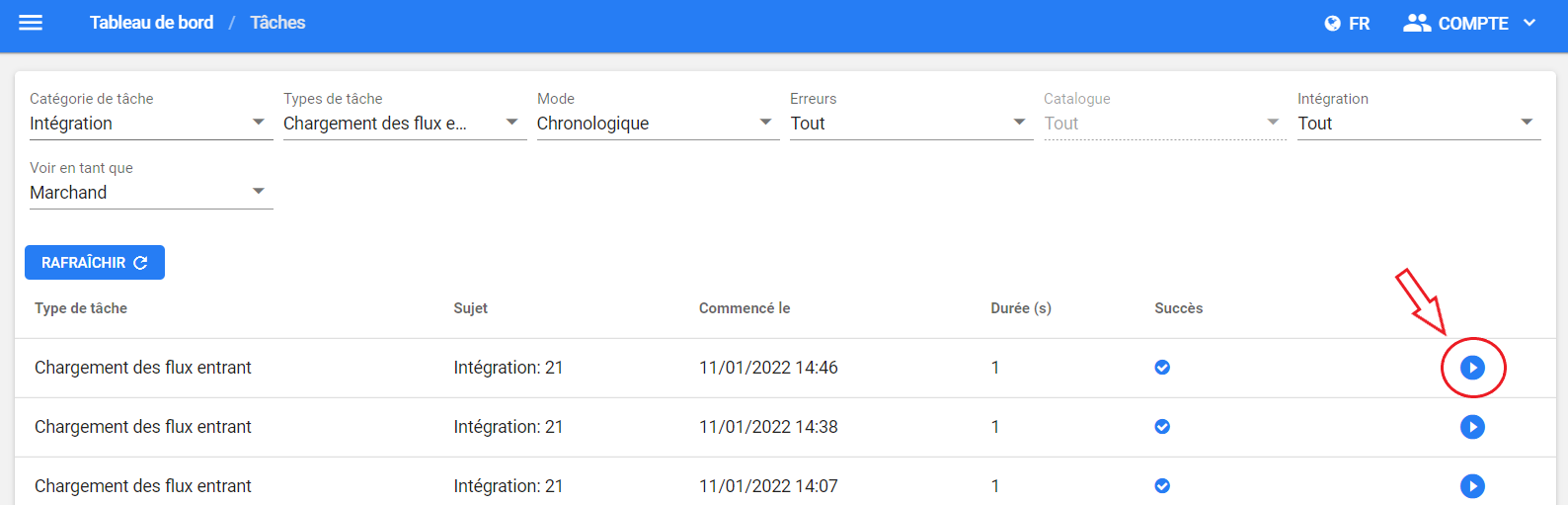
Results
Using methods 2 and 3, you can access the result of each import :
> Import and Export > Imported feeds
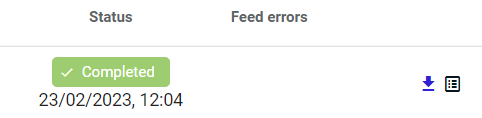 | The stream or file does not contain any errors preventing its reading. There is an integration report available. |
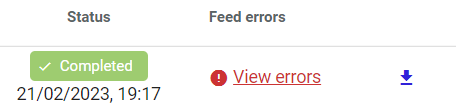 | The stream or file does not contain any errors preventing its reading, but the content is not valid and prevents data integration. You can view the errors by clicking on "View errors." There is no integration report available. |
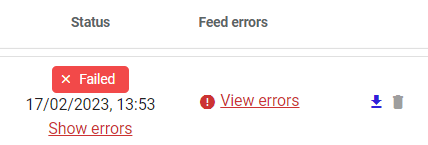 | The stream or file contains errors that prevent its reading. You can view the errors by clicking on "View errors." There is no integration report available. |
- The blue arrow allows you to download your feed
- The symbol on the right side allows you to download the integration report. This report contains the exact data that is now stocked in Multiply.
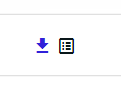
The most common errors are:
- Missing SKUs: The file format is incorrect, preventing the reading of the "sku" column, or some lines do not contain a "sku."
- Decimal numbers are written incorrectly.
- The presence of misplaced symbols can disrupt the stream reading.
