Multiply Pricing Connector
The Multiply Pricing Connector allows you to apply prices generated by Multiply to your PrestaShop store version 1.7.x. It is available for GROW and SCALE subscriptions
Installation
- Access your PrestaShop back office and go to the Module Manager.
- Install a module

- Drag and drop the file provided by Multiply.
- You can now access the module's configuration panel in Module manager > Multiply Pricing Connector
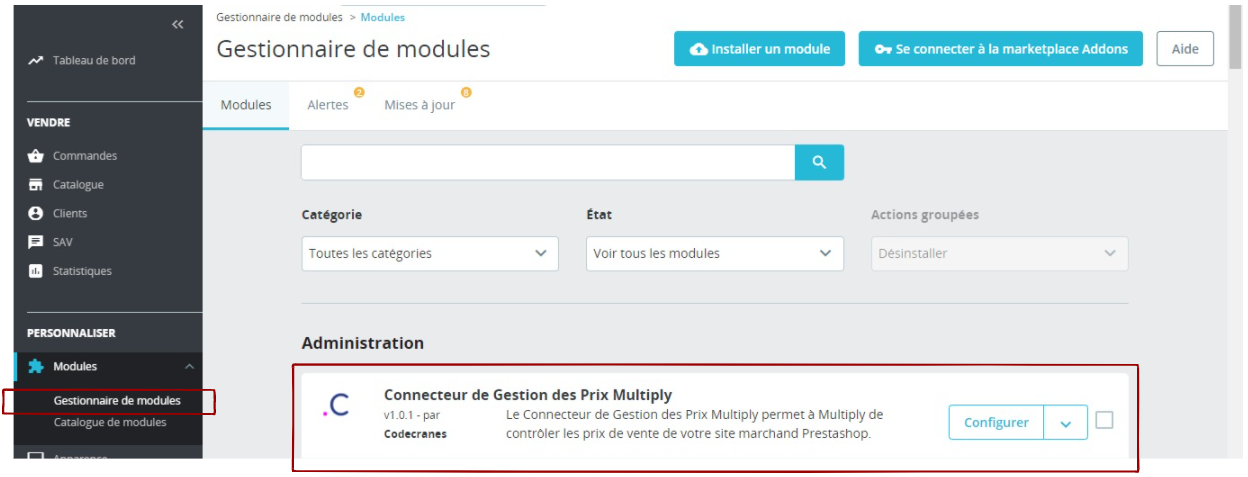
How it works
The Multiply Pricing Connector copies the target product prices generated by Multiply into a JSON format feed to your PrestaShop store. Prices are copied as-is, without any transformation. This operation is executed regularly, between once and 24 times per day, depending on your configuration.
You choose the input feed from which prices should be copied into PrestaShop. To be compatible, the input feed must match the format of the target price catalog feeds generated by Multiply. These feeds contain an SKU – price association. The SKUs in the feed correspond to those in your Multiply catalog.
The Multiply Pricing Connector will apply prices to products or combinations that have a reference in PrestaShop matching the SKU in Multiply.
Characteristics of Feeds Generated by Multiply
The JSON format target price catalog feeds generated by Multiply have the following characteristics:
- Prices are listing prices, excluding shipping costs.
- Prices are inclusive of VAT unless otherwise stated.
- Prices are expressed in the catalog's currency (e.g., prices in a feed generated for the Amazon.co.uk marketplace are in British pounds).
- Products without target prices are excluded from the feed.
Deactivating Automatic Pricing
When you deactivate automatic pricing for a product in Multiply, it is excluded from the target price catalog feed, and consequently, the PrestaShop module stops updating its price. Under no circumstances does the PrestaShop module revert the product's price to a previous value.
Module set up and activation
- Module manager > Multiply Pricing Connector
- Retrieve the input feed URL from Multiply:
- Data > Reports > Output feed > Pricing Targets
- File Format = JSON
- Generate a protected URL.
- Paste this URL into the PrestaShop module configuration under 'Input Feed URL.'
- Configure the Currency of the feed by entering the ISO code of the currency in which the prices in the feed are expressed (if the feed contains prices in euros, you should enter "EUR").
- Configure the Import Frequency, which is the number of feed loading and price update operations per day. You must choose a value between 1 and 24.
- Optionally, configure the Floor Price to Purchase Price Ratio, as described in the following section.
- Provide the URL below to Multiply so their technical team can integrate the CRON. The URL can be found here:
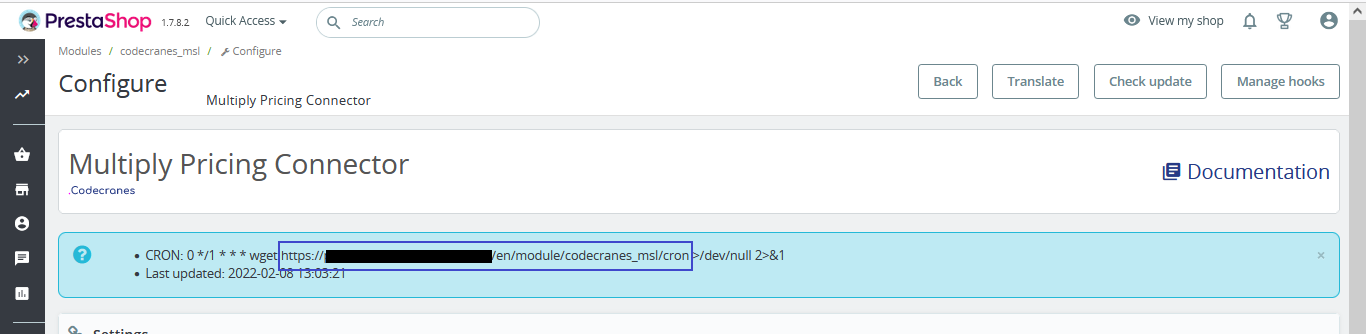
- When Multiply confirms the integration, you can activate the module.
Security
Risk of Chain Reaction if Your Bounds Are Based on Prestashop Prices
Be very cautious about configuring your bounds. If your bounds in Multiply are based on Prestashop prices and you base your Prestashop selling prices on Multiply's target prices through this module, your bounds will depend on themselves. There is a considerable risk that your minimum prices approach zero and your maximum prices grow without limit.
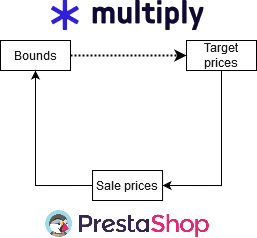
Floor Price to Purchase Price Ratio
The Floor Price to Purchase Price Ratio is a security feature. Its principle is as follows:
- If the ratio is not defined, no security check is applied when updating prices.
- If the ratio is defined, for each SKU:
- If the corresponding product does not have a purchase price configured in PrestaShop, no security check is performed when updating its price.
- Otherwise, the selling price defined in the feed is compared to the floor price to purchase price ratio multiplied by the purchase price.
- If feed price > or = purchase price * ratio ==> update to the feed price.
- If feed price < purchase price * ratio ==> the price remains unchanged, and a warning is issued in the log.
When defining a ratio, it must be expressed as a decimal, using a period as the decimal separator, for example, 1.1 or 0.9.
The feed in euros contains SKU ABCD with a selling price of €15.
In PrestaShop, your product with reference ABCD has a net purchase price of €10.
Since €15 is greater than €10 × 1.05, the module updates the selling price of the product to €15.
The feed contains SKU EFGH with a selling price of €20.
In PrestaShop, your product with the same reference EFGH has a net purchase price of €19.50.
Since €20 is less than €19.50 × 1.05, the module does not update the selling price of the product."
